Docusaurus made with Tailwind CSS and shadcn/ui

In this blog post, I will share how to create a Docusaurus 3.8 site using Tailwind CSS 4 and shadcn/ui components.
Start by creating a new Docusaurus site:
npx create-docusaurus@latest --typescript my-website classic
cd my-website
npm start
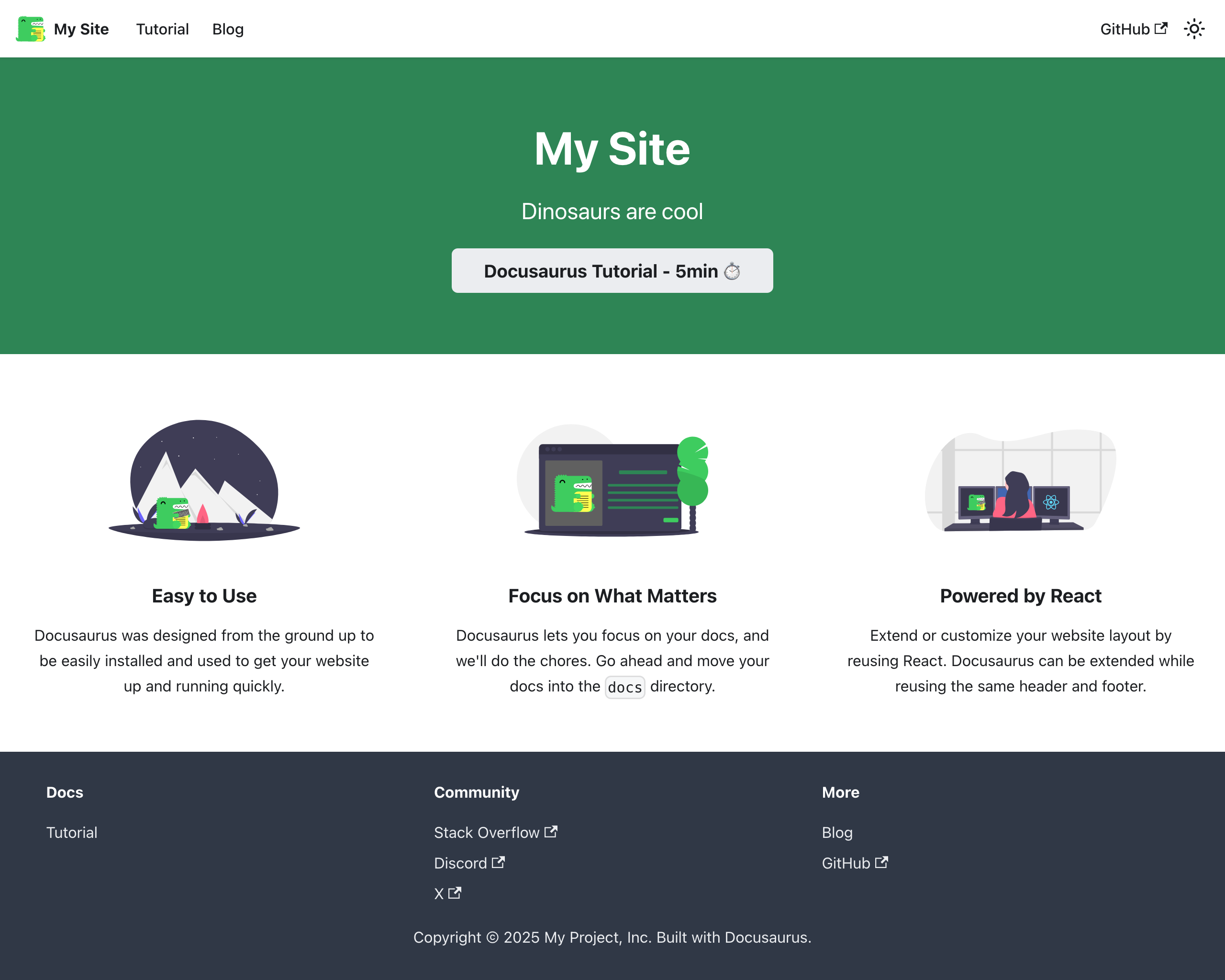
Tailwind CSS
Now, let's install Tailwind CSS as a PostCSS plugin: https://tailwindcss.com/docs/installation/using-postcss
To make Tailwind CSS work with Docusaurus you need to import Tailwind CSS the following way:
@import 'tailwindcss';
@layer theme, base, components, utilities;
@import 'tailwindcss/theme.css' layer(theme) important;
@import 'tailwindcss/preflight.css' layer(base) important;
@import 'tailwindcss/utilities.css' layer(utilities) important;
Create the following plugin for PostCSS:
module.exports = function tailwindPlugin(context, options) {
return {
name: 'tailwind-plugin',
configurePostCss(postcssOptions) {
postcssOptions.plugins = [require('@tailwindcss/postcss')]
return postcssOptions
}
}
}
Enable the plugin in the Docusaurus config:
export default {
plugins: [
['./src/plugins/tailwind-plugin.js', {}],
]
};
In case of CSS build errors disable the useCssCascadeLayers option in the
Docusaurus config. The CSS Cascade Layers plugin will be
introduced in Docusaurus v4 and comes with pre-configured CSS layers:
export default {
future: {
v4: {
useCssCascadeLayers: false,
}
}
}
Now it's time to test if Tailwind CSS is working. Let's change the size and color of the title on the homepage:
<Heading as="h1" className="text-4xl font-bold underline text-yellow-400">
{siteConfig.title}
</Heading>
Your homepage should now look like this:
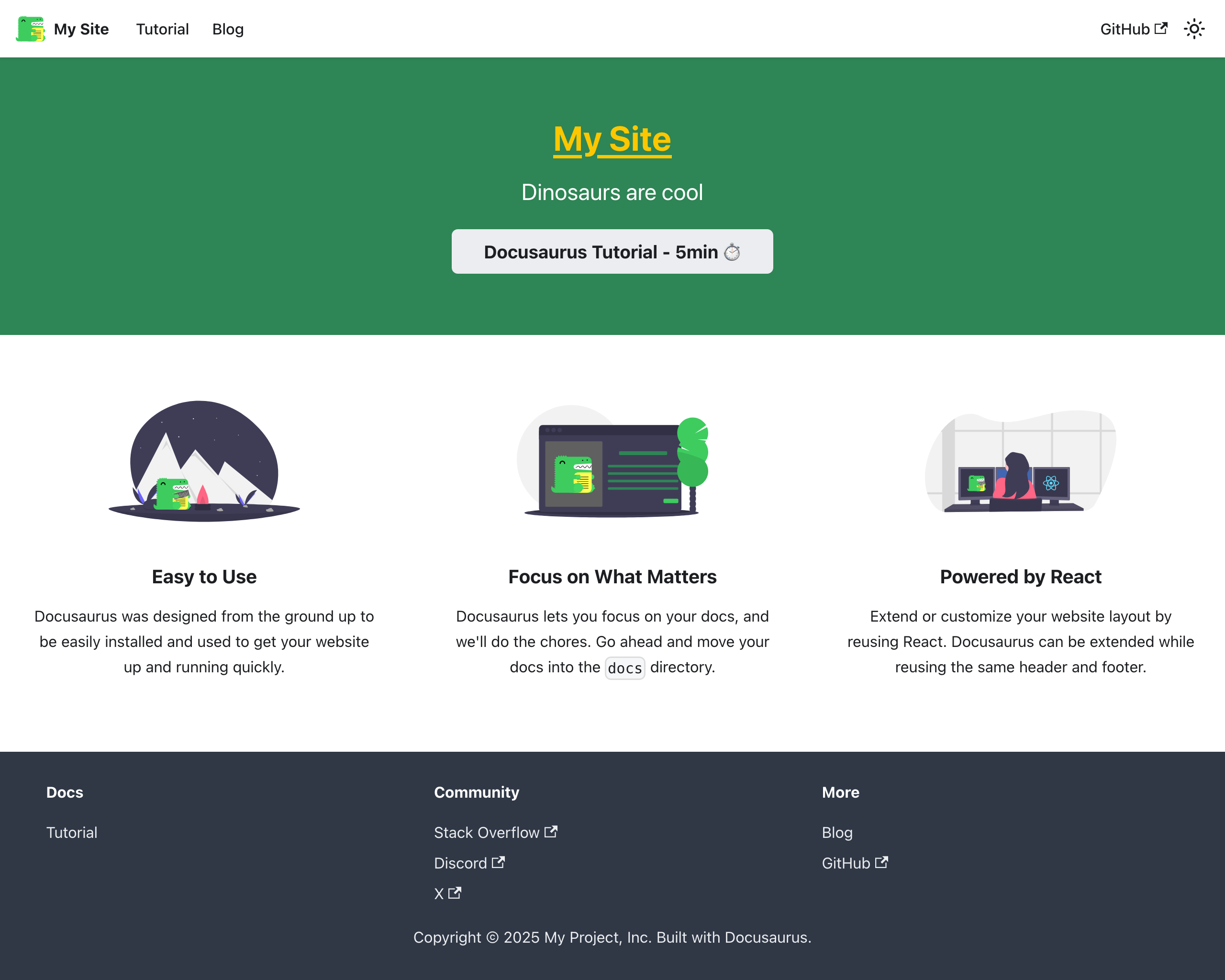
Install a Prettier plugin for Tailwind CSS that automatically sorts classes:
npm install -D prettier prettier-plugin-tailwindcss
shadcn/ui
To install Shadcn UI follow the steps mentioned on the Manual Installation page.
The path aliases in tsconfig.json must be:
{
"compilerOptions": {
"baseUrl": ".",
"paths": {
"@/*": ["./src/*"]
}
}
}
Update the Tailwind CSS file name in components.json:
{
"tailwind": {
"css": "src/css/custom.css"
}
}
If you are done you should be able to install shadcn/ui components:
npx shadcn@latest add button input label textarea
Add the path alias to the Docusaurus webpack config:
const path = require('path')
export default {
plugins: [
function webpackAliasPlugin() {
return {
name: 'webpack-alias-plugin',
configureWebpack() {
return {
resolve: {
alias: {
'@': path.resolve(__dirname, 'src')
}
}
}
}
}
}
]
};
Let's add a button to the homepage:
import { Button } from '@/components/ui/button'
<div className="mt-10">
<Button variant="outline" size="lg">
My shadcn/ui Button
</Button>
</div>
You're Docusaurus page should now look like this:
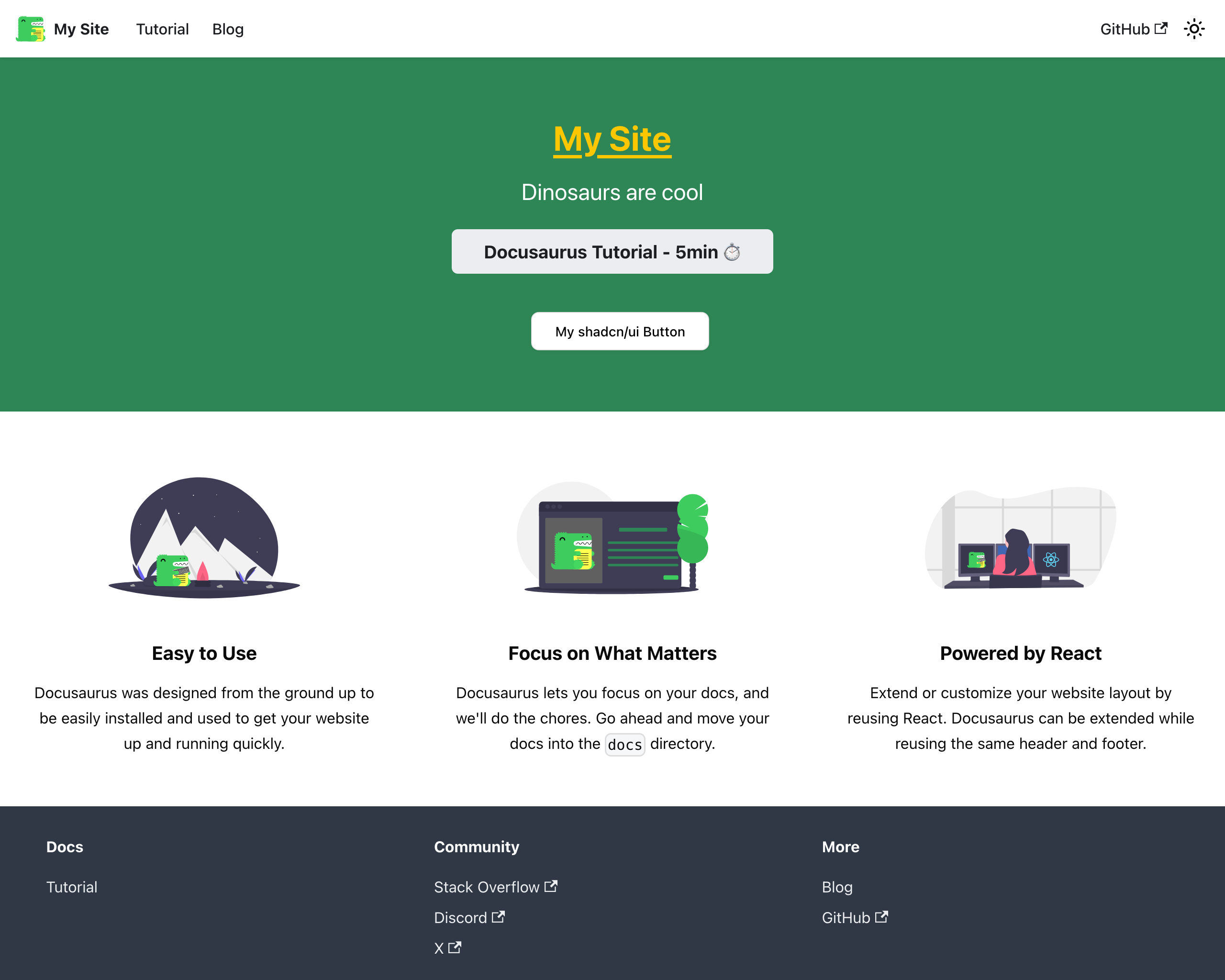
Contact Form
Let's use the new shadncn/ui components to create a simple contact form. One of the nice things of Docusaurus is that you can create custom React pages, which gives you a lot of flexibility.
First, create a file src/pages/contact.js with the following content:
import React, { useState } from 'react'
import Layout from '@theme/Layout'
export default function ContactForm({ className = '', ...props }) {
async function onSubmit(e) {
e.preventDefault()
// handle the form submission
}
return (
<Layout title="Contact" description="Contact form">
<form onSubmit={onSubmit} noValidate className="content-center">
...
</form>
</Layout>
)
}
Add a nabvar item for the contact form in the Docusaurus config:
export default {
themeConfig:
({
navbar: {
items: [
{
to: '/blog',
label: 'Blog',
position: 'left'
},
{
to: '/contact',
label: 'Contact',
position: 'left'
},
...
],
},
Now, it's time to use the shadcn/ui components we just installed. Let's add a label and input component to the form:
import { Input } from '@/components/ui/input'
import { Label } from '@/components/ui/label'
const [values, setValues] = useState({ name: '' })
const [errors, setErrors] = useState({ name: '' })
<form ...>
<Label htmlFor="name">Your Name</Label>
<Input id="name" placeholder="John Doe" value={values.name} aria-invalid={!!errors.name} />
{errors.name && <p className="text-xs text-destructive">{errors.name}</p>}
</form>
You can repeat the same for email and message fields. Finally, add a submit button and you're done. Here's the complete code for the contact form:
import React, {useState} from 'react'
import Layout from '@theme/Layout'
import {Button} from '@/components/ui/button'
import {Input} from '@/components/ui/input'
import {Label} from '@/components/ui/label'
import {Textarea} from '@/components/ui/textarea'
export default function ContactForm({className = '', ...props}) {
const [values, setValues] = useState({name: '', email: '', message: ''})
const [errors, setErrors] = useState({name: '', email: '', message: ''})
async function onSubmit(e) {
e.preventDefault()
// handle the form submission
}
return (
<Layout title="Contact" description="Contact form">
<div className='flex h-full min-w-sm flex-col bg-white'>
<div className='grid h-full grid-cols-1 p-0 lg:grid-cols-2'>
<div className={'bg-accent sticky h-screen content-center hidden lg:block'}>
<div className={`flex justify-center`}>
<img alt='Docusaurus'
loading='lazy'
decoding='async'
className={'block max-w-[500px]'}
src='/img/docusaurus.png'/>
</div>
</div>
<div className={'m-10 content-center'}>
<form onSubmit={onSubmit} noValidate>
<div className={'grid gap-2 mt-6'}>
<Label htmlFor='name'>Your Name</Label>
<Input
id='name'
placeholder='John Doe'
value={values.name}
aria-invalid={!!errors.name}
/>
{errors.name && <p
className='text-destructive text-xs'>{errors.name}</p>}
</div>
<div className={'grid mt-6 gap-2'}>
<Label htmlFor='email'>Your Email</Label>
<Input
id='email'
type='email'
placeholder='john@doe.com'
value={values.email}
aria-invalid={!!errors.email}
/>
{errors.email && <p
className='text-destructive text-xs'>{errors.email}</p>}
</div>
<div className={'grid mt-6 gap-2'}>
<Label htmlFor='message'>Your Message</Label>
<Textarea
id='message'
rows={4}
placeholder='Hi, I would like to get in touch with you.'
className='min-h-[120px]'
value={values.message}
aria-invalid={!!errors.message}
/>
{errors.message && <p
className='text-destructive text-xs'>{errors.message}</p>}
</div>
<Button type='submit' className='w-full mt-6'>Send</Button>
</form>
</div>
</div>
</div>
</Layout>
)
}
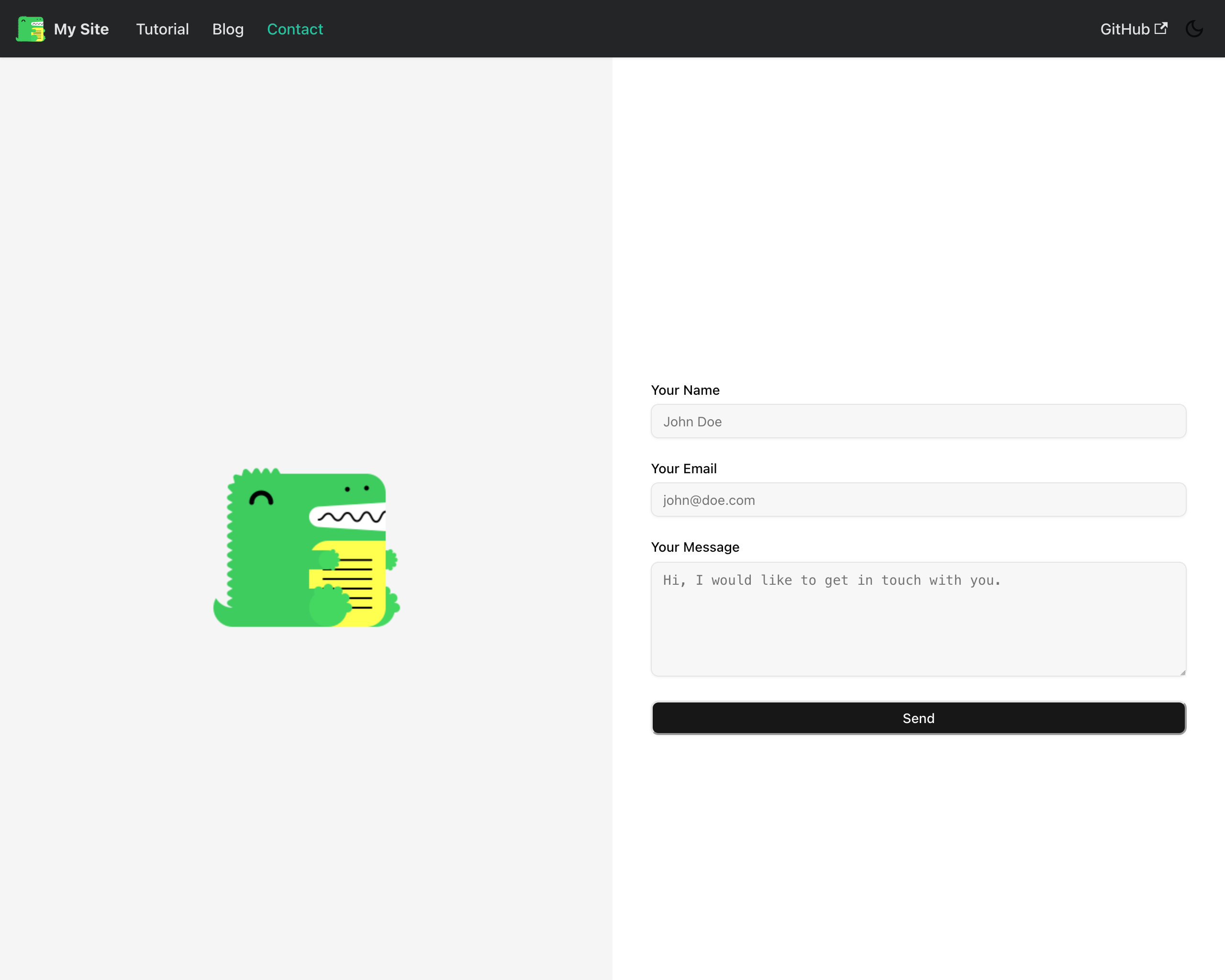
And that's it! You now have a Docusaurus site with Tailwind CSS and shadcn/ui components.
Check out the blog post Building API Documentation with Docusaurus to see how to create API documentation with Docusaurus and OpenAPI.